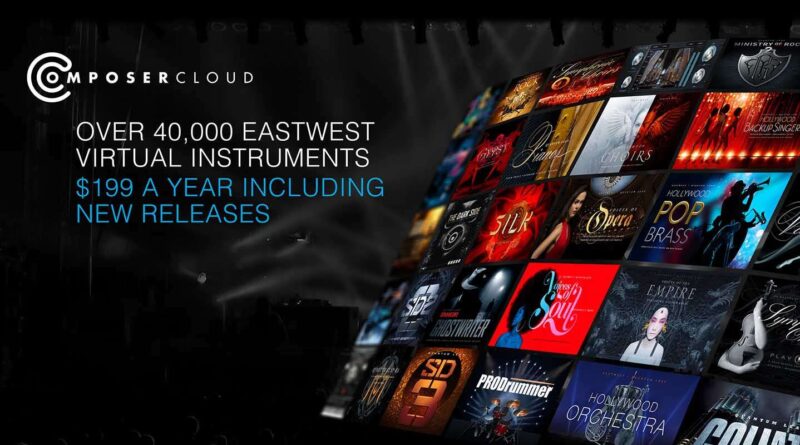EASTWEST COMPOSERCLOUD+, ALL THE SOUNDS OF THE WORLD IN ONE CLICK (ENG)
Designed for composers, musicians and enthusiasts, ComposerCloud+ provides, in a single subscription, all the sounds you could want to professionally create your own music in an infinite number of musical styles and genres.
Born from an idea by DOUG ROGERS and NICK PHOENIX, founders of EASTWEST, an American company that is a world leader in the development of sample libraries and virtual instruments, COMPOSER CLOUD+ is a subscription plan which, upon payment of an annual or monthly fee, allows in one fell swoop to enjoy and benefit from the entire catalog of virtual instruments created by the company, with access to over 42,000 royalty free virtual instruments of the highest quality, artfully assorted for the needs of professional composers and musicians, but also of demanding enthusiasts who seek a complete and varied instrumental library to create music in a virtually unlimited range of styles and genres.
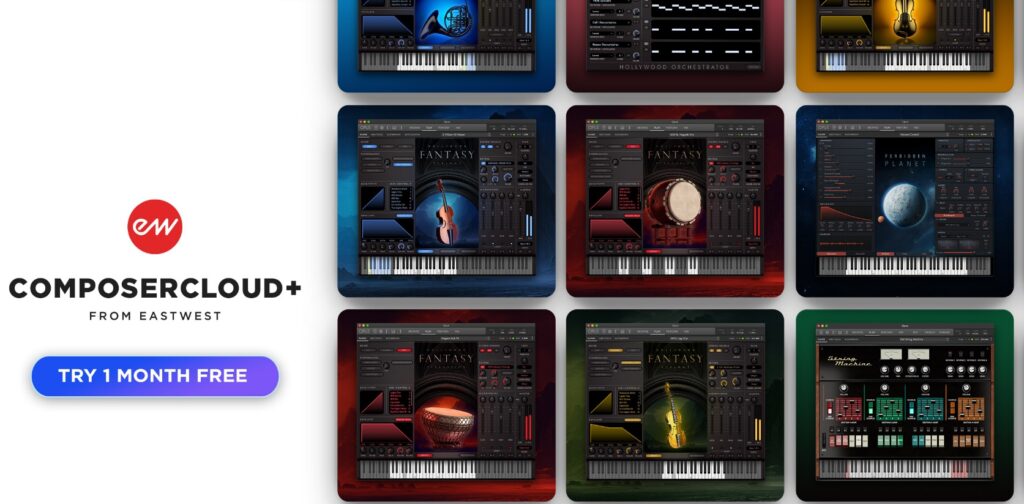
SUBSCRIPTION PLANS
COMPOSERCLOUD+ is offered in two main subscription methods: with an annual plan and lump-sum payment ($199.99/year), or with monthly payment, revocable at any time ($19.99/month). This last method can prove particularly useful for those who prefer a solution without time constraints, but above all for those who wish, at a modest expense, to try the entire EastWest offer for 30 days before deciding whether to sign up for an annual plan. In addition to the standard rates, there are special discounts for students: in this case the monthly plan drops to $9.99/month while the annual plan drops to $99.99/year.
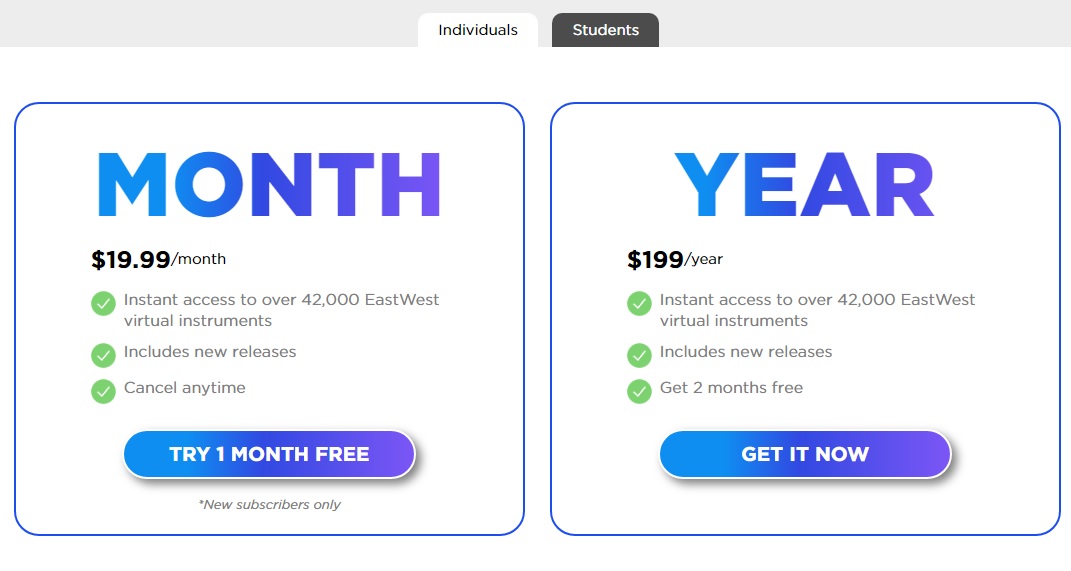
HOW DOES IT WORK?
To activate COMPOSERCLOUD+, first of all it is necessary to create a personal account on the EASTWEST website, which can be reached at www.soundsonline.com, which is essential to proceed with the subscription. COMPOSERCLOUD+ uses, as an authentication system, an iLok license, which at the user’s discretion can be downloaded onto an iLok hardware key or virtually stored on a specific computer. Once the personal account has been created on the EASTWEST website, you have to install an updated version of the iLok MANAGER software on your PC, after creating a personal account on the iLok website. The iLok MANAGER software can be downloaded free of charge from the developer’s website, which can be reached at www.ilok.com.
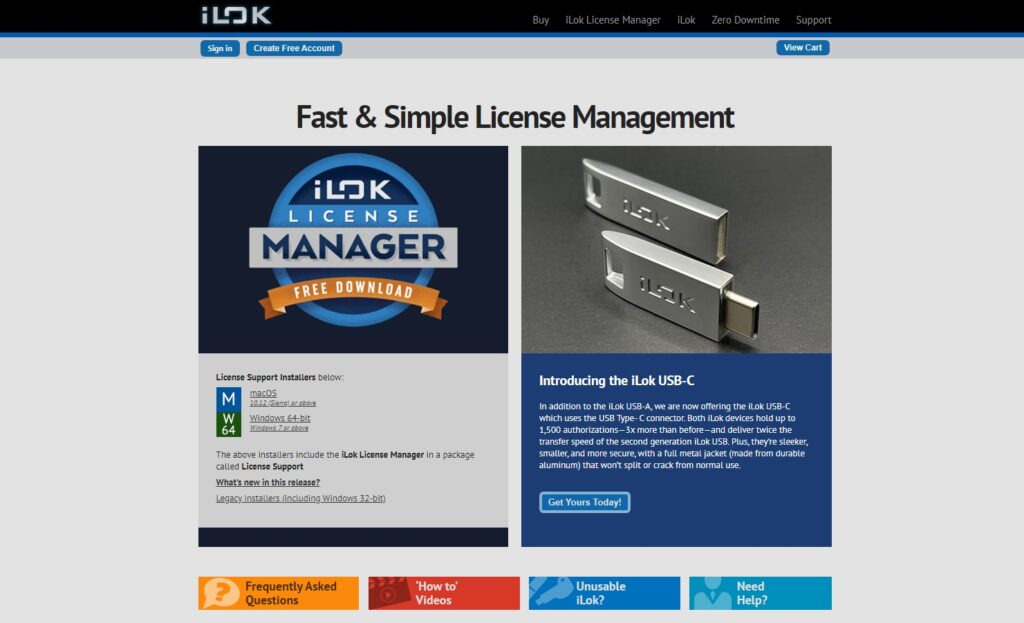
After having also created the account on the iLok site, you connect again to the EASTWEST site, authenticate yourself with your credentials and proceed to sign up for the COMPOSERCLOUD+ subscription, chosen from those available. Once the transaction is completed, the license is deposited into your iLok account. At this point, and after having installed the iLok Manager software on the PC, simply authenticate in the iLok Manager, after which it is possible to check the presence of the license relating to the chosen subscription. To activate the license, simply select it and click the ACTIVATE button.
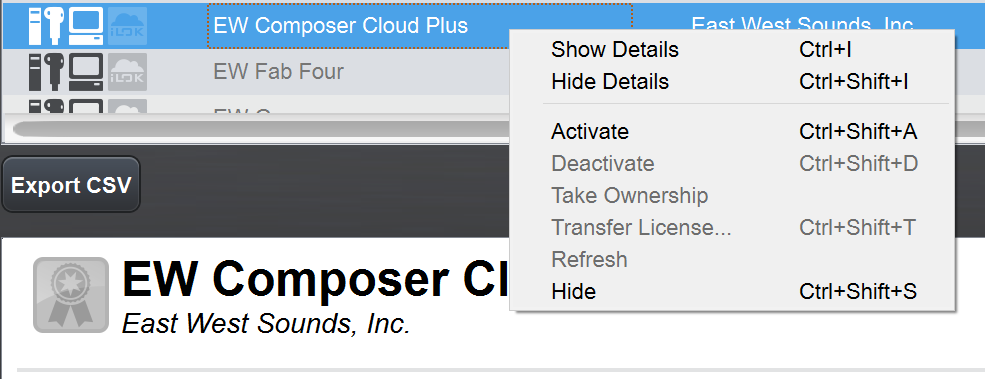
After clicking ACTIVATE, you can decide whether to activate the license on an iLok key (in this case a recent generation iLok Key is required), or to store the license on the hard disk. If no iLok key is inserted in the PC, the system displays the identification code of the computer in use, on which it is possible to activate the license simply by pressing the ACTIVATE button again. Once this is done, just click OK to confirm and start license activation. Once the license is activated, just click OK again and the procedure is complete.

EASTWEST INSTALLATION CENTER
The management of all the virtual instruments included in the COMPOSERCLOUD+ subscription plan, such as the updating, downloading and installation of the various titles, is left to the proprietary EASTWEST INSTALLATION CENTER software, available for both PC-WINDOWS and Mac systems. Installation is very simple. Once you have downloaded the software from your reserved area on the EASTWEST website, just launch the executable to proceed with the installation and follow some simple on-screen instructions. At the end of the procedure, the program starts automatically.
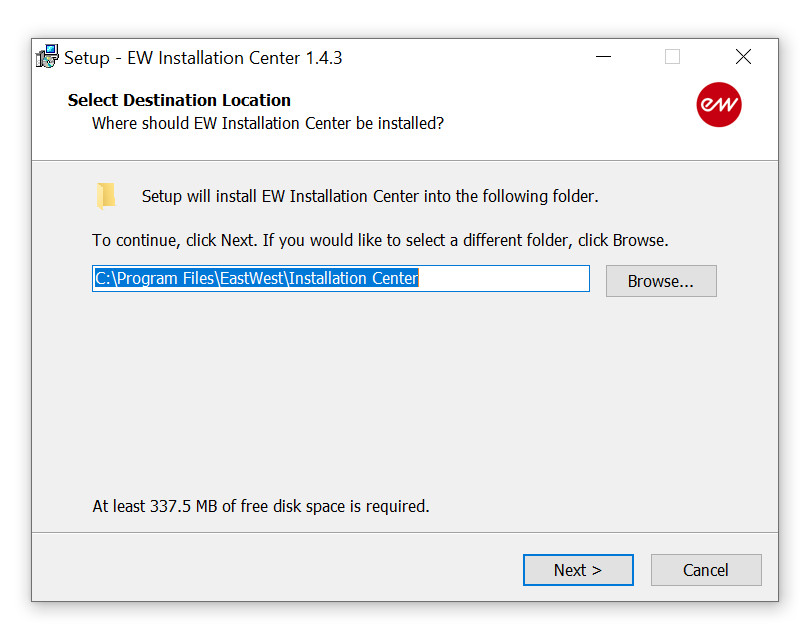
EAST WEST OPUS
Once the EAST WEST INSTALLATION CENTER has been installed, you can proceed with the installation of the OPUS software, the proprietary player for reading and manipulating all the EASTWEST libraries included in the COMPOSERCLOUD+ plan. Just click the DOWNLOAD button next to OPUS SOFTWARE and wait a few minutes. Once the download is complete, the installation automatically starts. You then select the plug-in formats to install (VST2, VST3, AAX) and proceed by clicking NEXT.
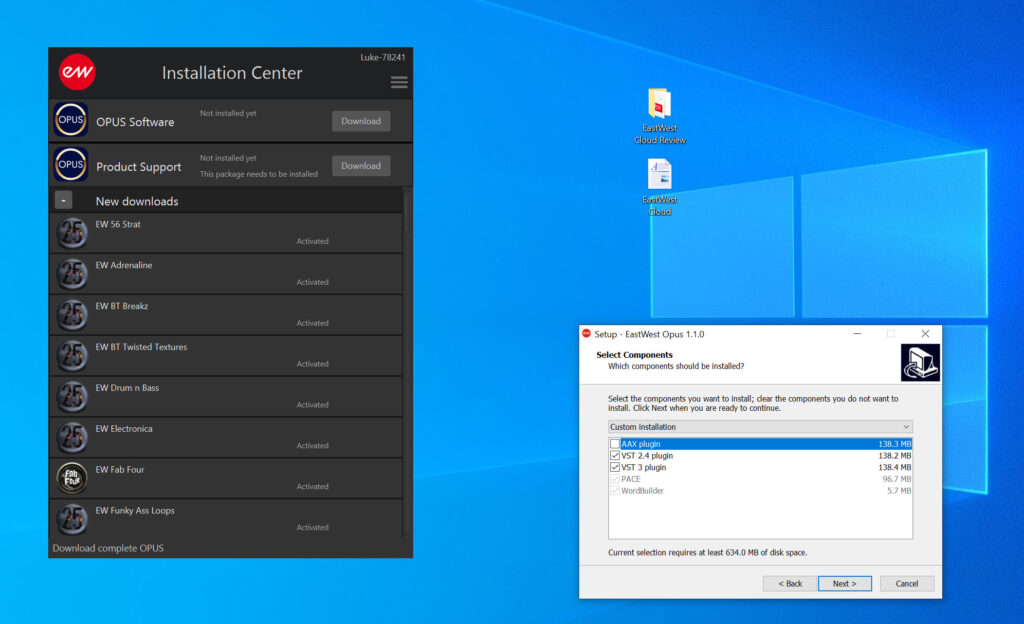
OPUS is also installed by default in the standalone version. Once the installation of the EAST WEST player has been completed, you can proceed with the installation of the support package for the OPUS software, in the same way as above, i.e. by clicking the DOWNLOAD button corresponding to the OPUS SUPPORT item. Once the installation is complete, just start OPUS and activate it by clicking ACTIVATE. After that, everything is ready for installing the libraries relating to the various instrumental packages included in the COMPOSERCLOUD+ subscription.
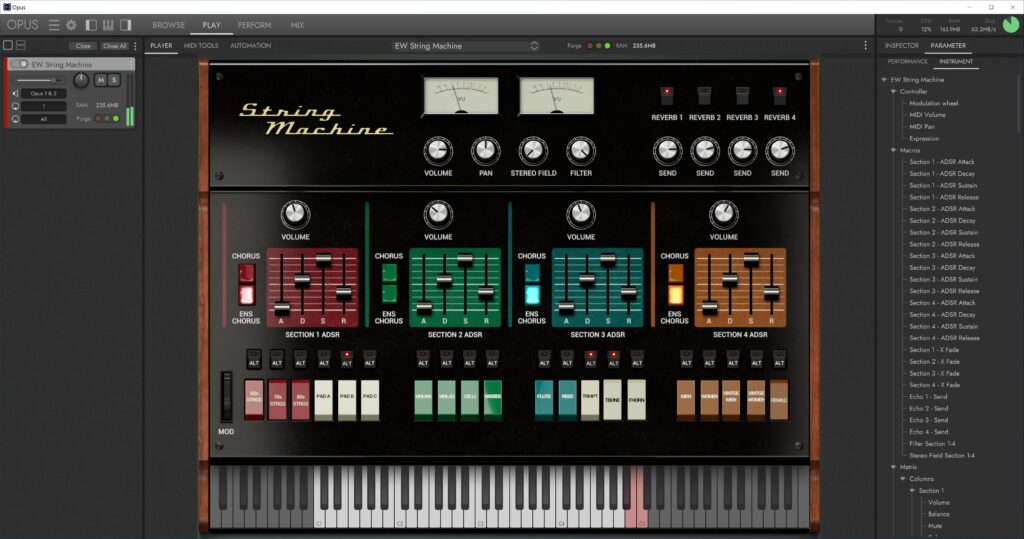
SOUND LIBRARIES AND VIRTUAL INSTRUMENTS
Before proceeding with the installation of the libraries and the virtual instruments associated with them, it is essential to set the main destination directory for copying the files. It’s a simple operation: click the icon at the top right of the CONTROL CENTER which allows you to access the global program settings. Select the LIBRARY DIRECTORIES menu item and add the destination folder for installing the libraries by clicking the ADD button and selecting the corresponding destination path. At this point, check the DEFAULT box to make the selected directory the default one for the installation of all the libraries you want to download and install.
INSTALLATION RECAP
In summary, here are the main steps to make COMPOSECLOUD+ work on your computer:
1 – Creation of a personal ACCOUNT on the EASTWEST website
2 – Creation of a personal ACCOUNT on the iLok website
3 – Installation of the iLok Manager software
4 – Subscription to COMPOSERCLOUD+
5 – Activation of the COMPOSERCLOUD+ license via iLok Manager
3 – Installation of the East West Installation Center software
4 – Installation of the proprietary OPUS player via the East West Installation Center
5 – Installation of virtual instruments via the East West Installation Center
LOADING OF LIBRARIES
To download a library of sounds, with relative virtual instrument, among those included in the COMPOSERCLOUD+ subscription, simply click the button with the arrow pointing downwards next to the title of the library you wish to download. Libraries, once downloaded to your computer, are marked with a check mark. Once this is done, to access the various sounds included in the library just start OPUS, in STANDALONE mode or as a plug-in within your DAW, and load the instrument with the related sounds.
THE OPUS INTERFACE
The OPUS interface is sober and linear, intuitive and simple to use. It consists of 4 main sections: BROWSE, PLAY, PERFORM and MIX. The first (BROSWE) provides a real browser with which to navigate through the libraries and tools downloaded and installed on the system. All sounds are organized and categorized properly to make it easier to find them. From here, you can quickly select any instrument and preview its sound by simply selecting the chosen preset, as well as load it by double-clicking on it.
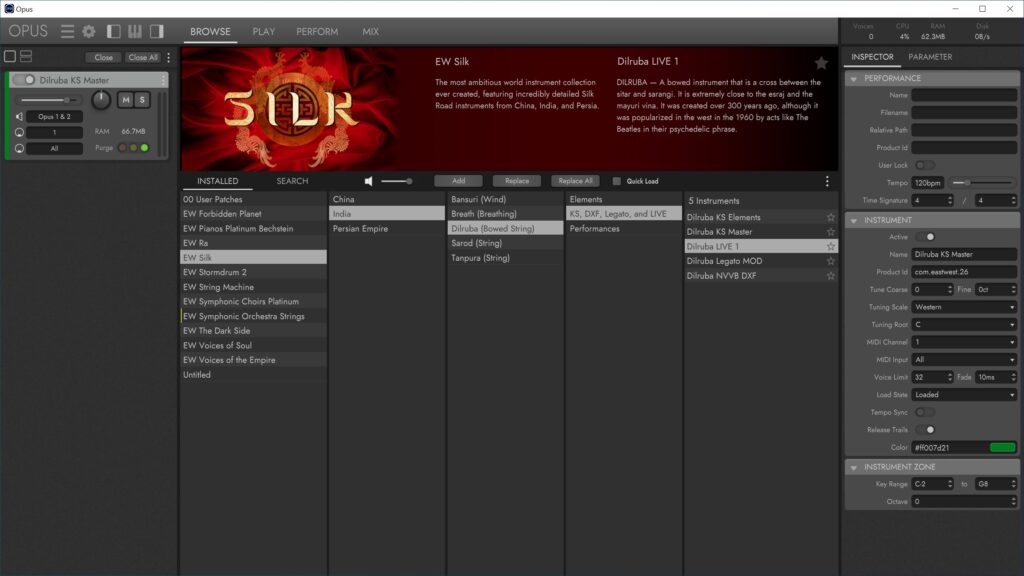
Once the desired instrument has been loaded, from the PLAY section, you can view and access all the settings relating to the sound. From here you can proceed with customizing the tone, acting on a wide range of controls and synthesis parameters, quickly and intuitively.
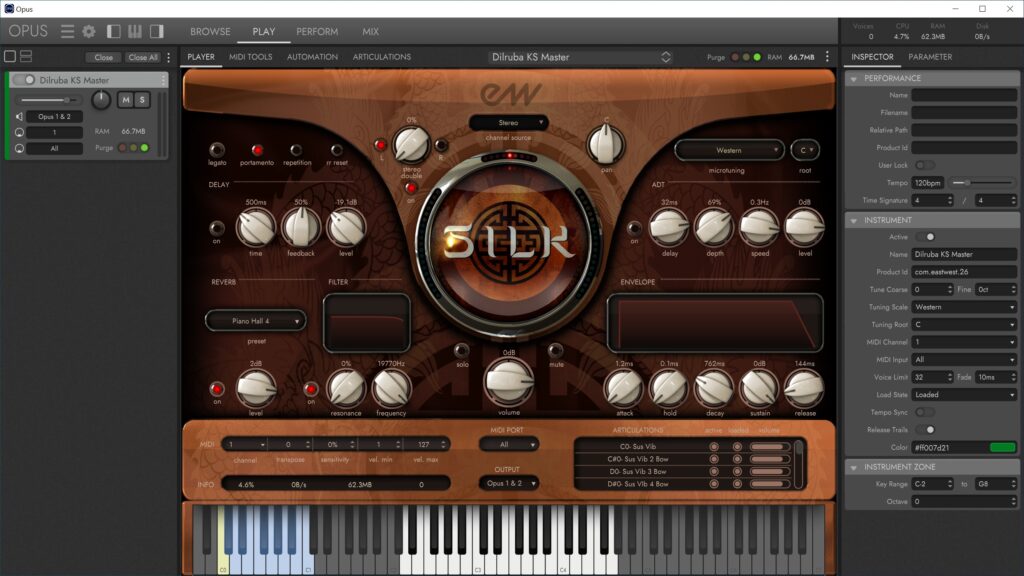
Through the PERFORM tab, however, OPUS allows you to create multitimbral arrangements composed of multiple sounds. From here, for example, it is possible to decide how the various timbres and/or the various articulations involved in creating the performance interact.
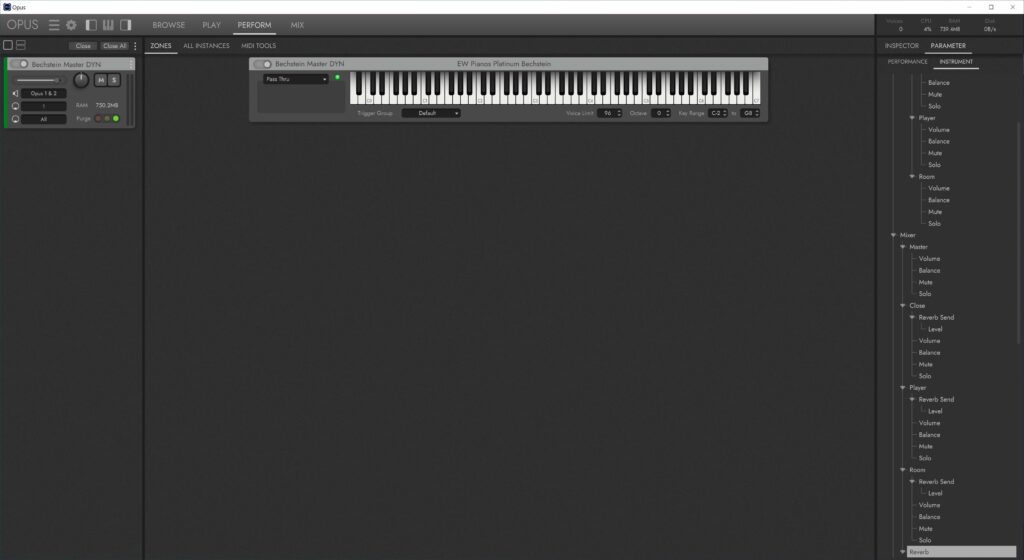
The last tab, MIX, allows access to all the sounds that make up the performance, and for each one the system provides a channel strip from which to control and adjust parameters such as the output level, the position in the stereo panorama, mute and solo, the effects and so on.
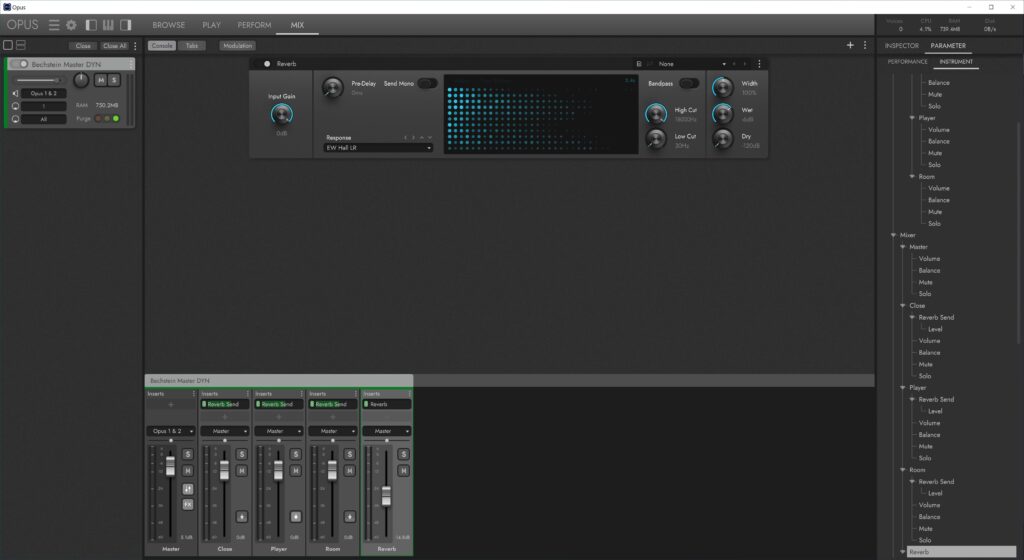
CONCLUSIONS
At a decidedly affordable price, COMPOSERCLUOD+ offers unlimited access to a very high quality sound and instrumental environment, with tons of sounds of every genre (synth, orchestral, electro-acoustic, world, vocal, percussive, etc.), capable of satisfying even the expectations of the most demanding professional users. Once you are familiar with the architecture of the system, the results that can be obtained are of great quality. Furthermore, software and tools are continuously updated and integrated with new titles every year. In short, a complete and truly all-in-one solution, which allows composers, musicians and sound designers to be able to work in complete and total tranquility, ranging across a virtually unlimited sound universe and without having to bother with other software and other platforms. Definitely top quality/price ratio.
PRO
- Sound quality
- Tonal variety
- Value for money
CONTRO
- Nothing to note
Info: EASTWEST